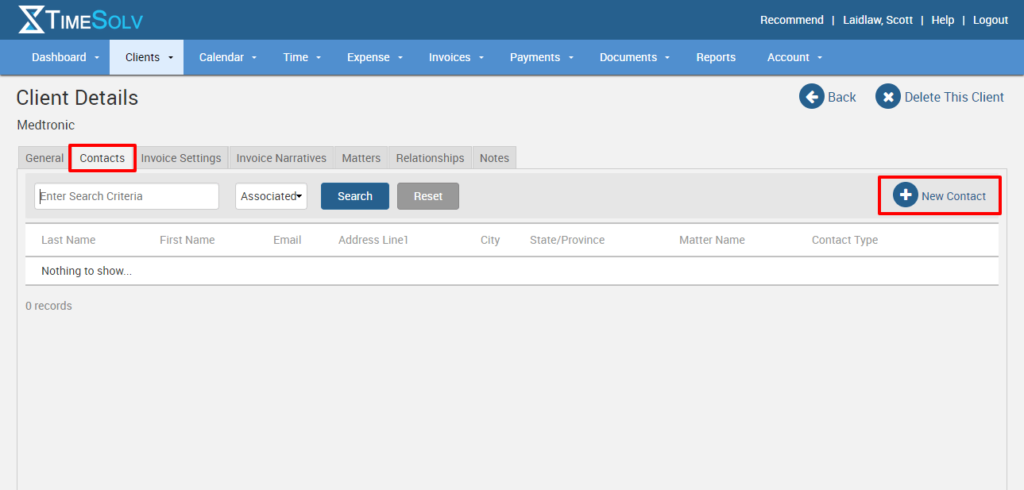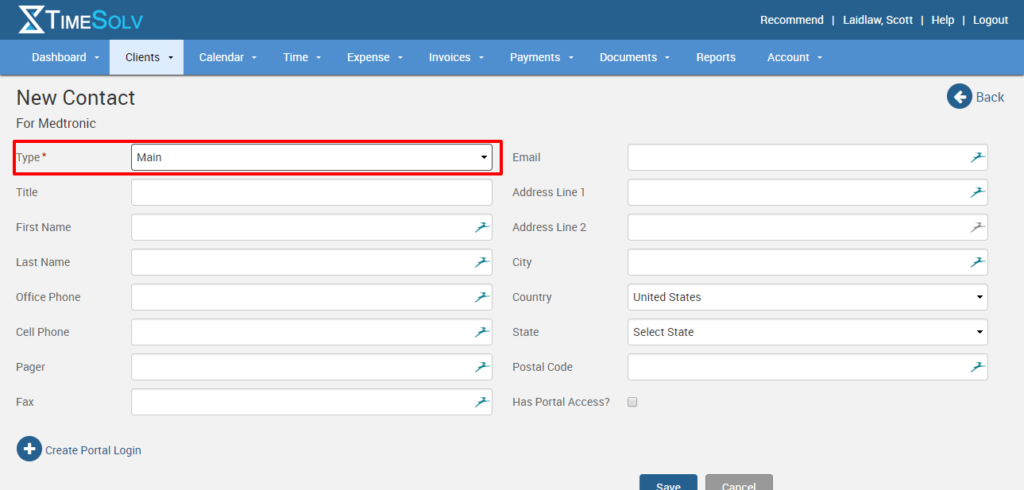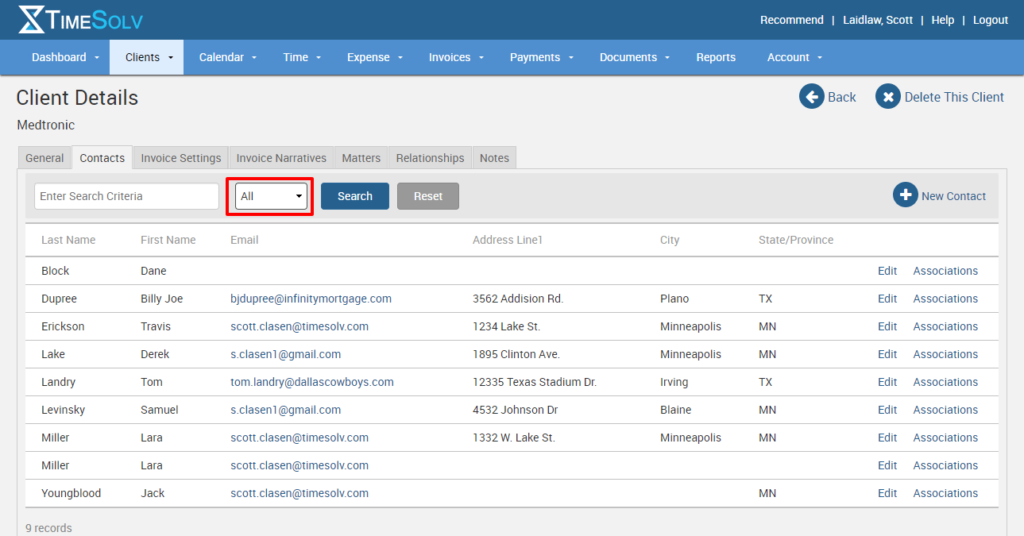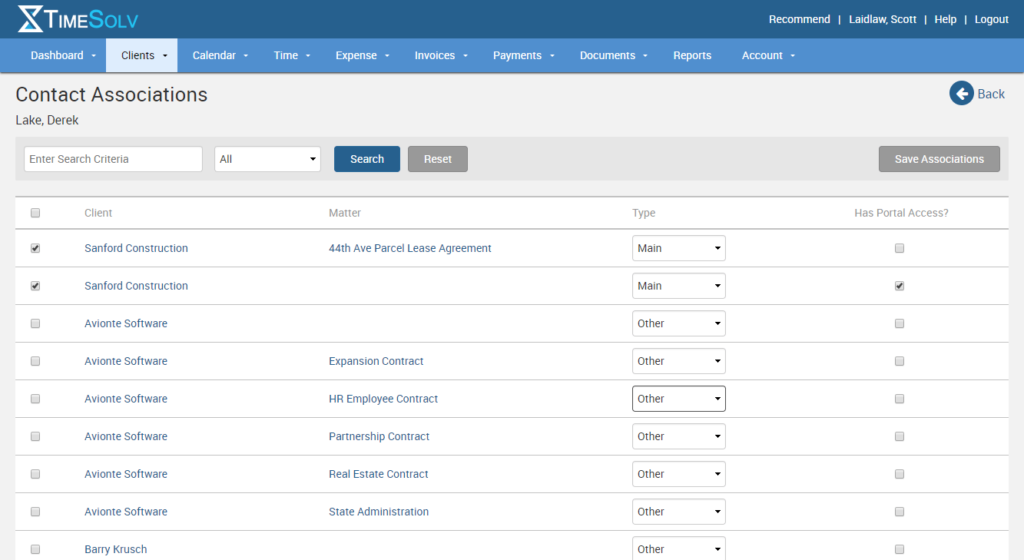Managing your client contacts is an important function within TimeSolv to ensure the right person is receiving your invoice. Let’s use today’s Tip of the Week to look more closely at your options when associating contacts with clients and matters.
Creating a New Contact for a Client or Matter
This is probably the most common function you’ll perform when it comes to managing your contacts. When you create a new client and/or matter, you usually are going to want to associate a contact for the client. To create a new contact for a client, simply click on the Contact tab within that client in TimeSolv and then the New Contact link on the right side of the screen.
When creating that contact, you’ll see your first option is to designate what kind of contact you’re making. Your options are Main, Optional Invoice, Related Party and Other.
Let’s look at what these contact types mean.
- Main – If you label your contact as Main, they will be used for every invoice for that client. You may designate a different Main contact at the matter level, if you choose, and that will supersede whoever is labeled as Main at the Client level.
- Optional Invoice – Often your client may have a different contact who should receive the invoice, such as an Accounts Receivable person or someone in the Accounting department. In that case you can create a second contact at either the Client or Matter level and choose the type as Optional Invoice. The invoice will now be sent to the the Optional Invoice contact.
- Related Party – This label is used for associating a contact with a client or matter for purposes of conflict checking and management and is not used for invoicing.
- Other – Unrelated to invoicing and basically a catch-all for other contacts you may need to have associated with a client or matter.
When draft invoices are created, the system first looks to the Matter level to see if a contact is assigned to that specific matter. If there is no contact at that level, the system then moves up to the Client level and looks for the contact listed there. And again, if you have both a Main and Optional Invoice contact at either the Client or Matter level, the Optional Invoice contact will be who appears on the draft invoice.
Assigning Exisiting Contacts with a Client or Matter
The question does come up when an already existing contact has to be assigned to a client or matter. When you click on the Contacts tab within that Client or Matter, by default, the system shows any contacts already associated with that client or matter and if there is one. To find an already existing contact, simply click on the dropdown menu that says Associated and change it to All.
If you have a lot of contacts, instead of scrolling to find the one you’re looking for, start typing the name of the person in our search bar. Once you find the person you want to be associated with that client or matter, click on Associations to the far right of the person’s name.
From there, you’ll be taken to a list of all your clients and matters and you can check the box next the client or matter you want to associate them with and choose the contact type. Once again, if you have a long list of clients and matters, use the search box to quickly find the client or matter in question.
If you’d like more help with contacts, call us at 1.800.715.1284, email us at support@timesolv.com or Contact support.
Don’t forget to register for our Wednesday Webinars where we review all the Tip of the Week posts from the past month. Our next Wednesday Webinar will be September 6 at 1 p.m. EDT/10 a.m. PDT.