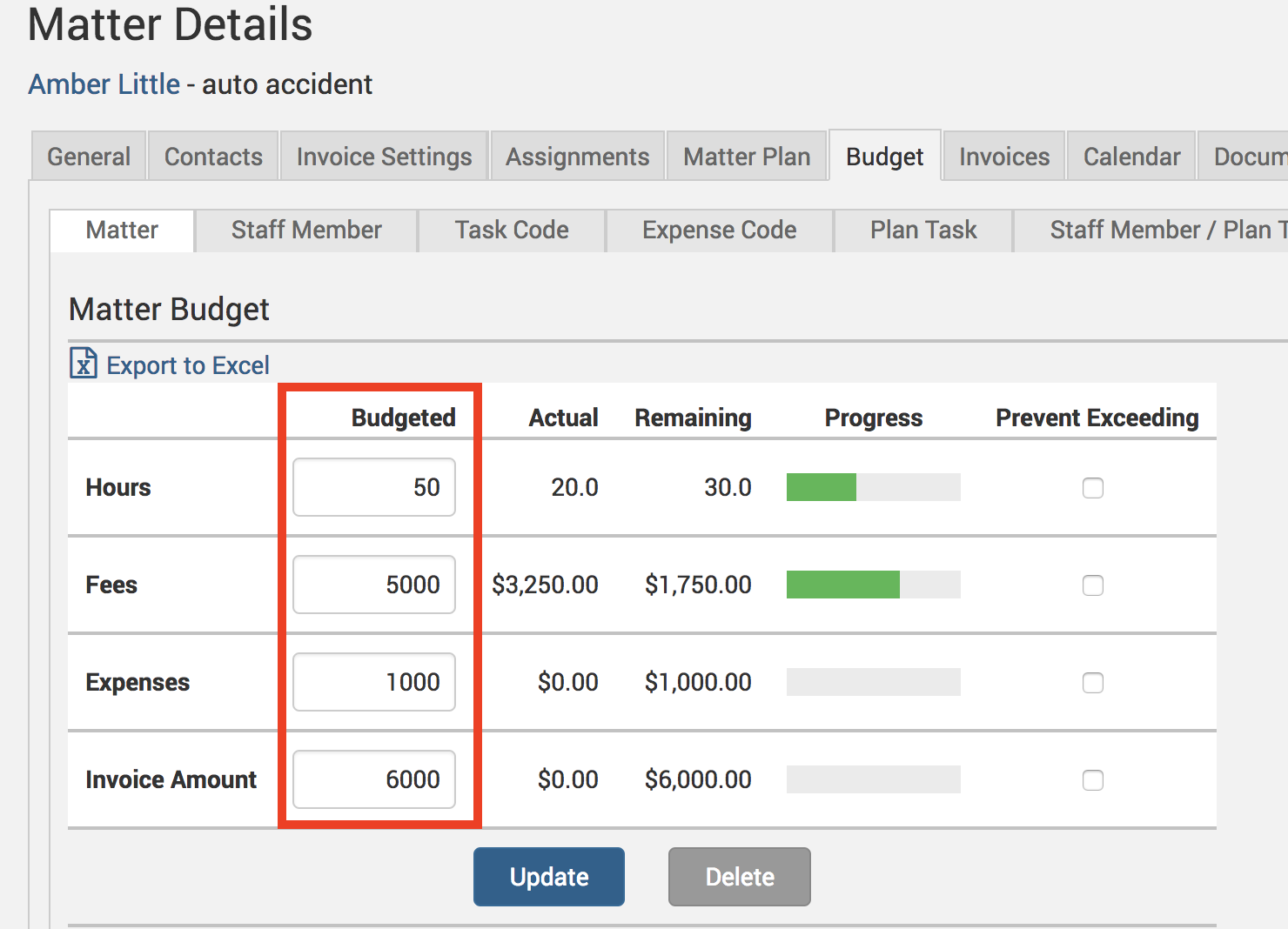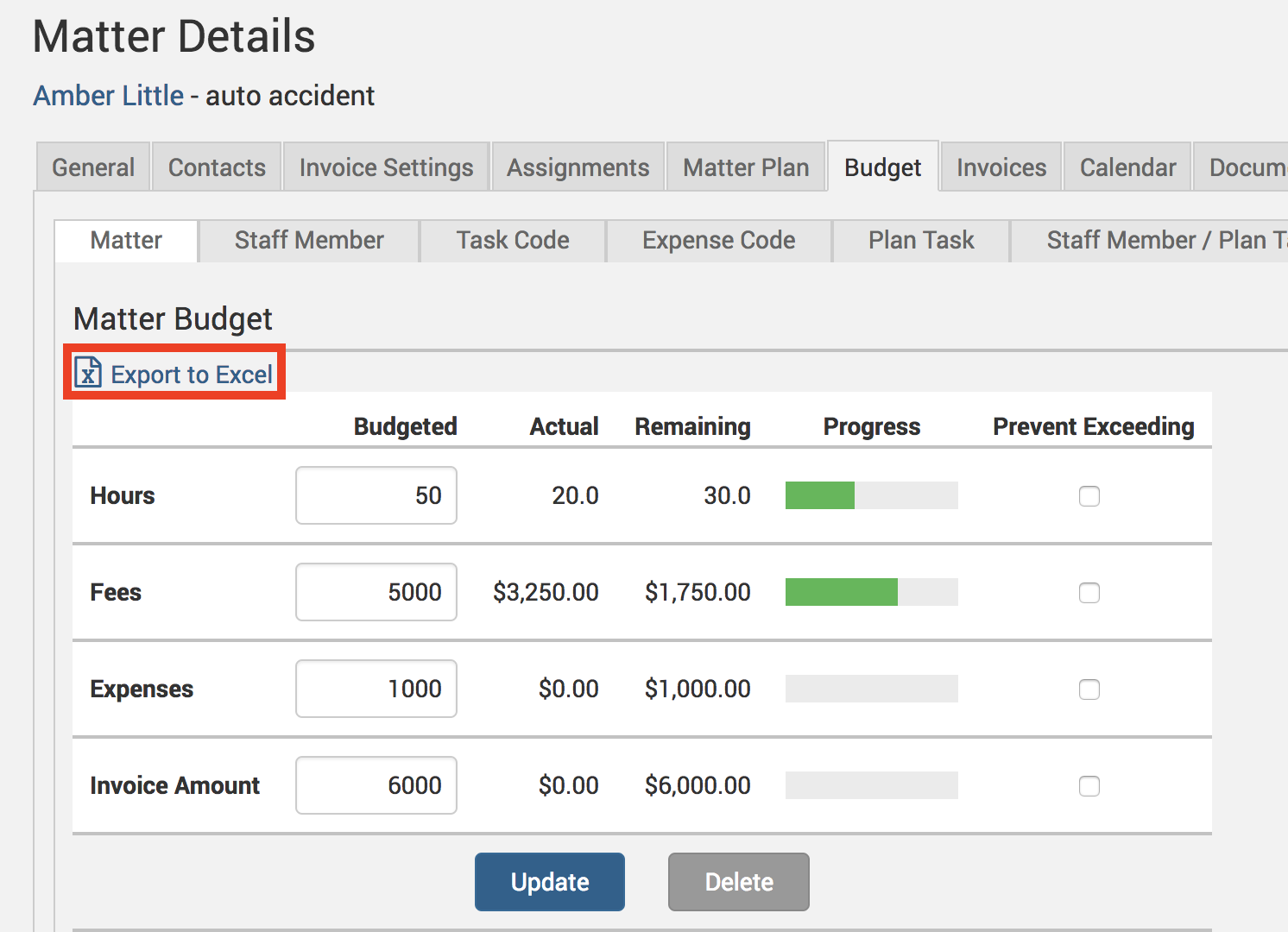A robust budgeting tool allows you to contain your business costs and focus on strategic roles. Through budgeting, you can even make appropriate risk assessments against specific matters. This week’s Tip of the Week takes a look at how TimeSolv users can set up their matter budgets.
To start with, head under Clients>Clients & Matters>[matter name]>Budget tab. Users can now view the matter budget screen with columns defining the budgeted hours, fees, expenses, and invoice amount, the actuals, the remaining, and the progress bar for each.
To specify a new budget, click the relevant Budgeted amounts fields and adjust the amounts accordingly.
Users can even cap the amounts by clicking on the Prevent Exceeding checkboxes.
Once you update the budget, you can view the Budgeted amounts against the Actual amount, and the Remaining difference in the two amounts. A green progress bar will show if you are within budget limits, otherwise, the progress bar will turn red if you have exceeded the budget plan.
Users can even download the budget plan by clicking on the Export to Excel button which will download the budget in an Excel file.
If you’d like TimeSolv support to www you in understanding how to create matter budgets, please call 1.800.715.1284 or Contact support.