Drum roll please…. We’ve done it again! TimeSolv has another feature out to help our users continue to save time with our evolving tools. This time, we’ve come up with a way of setting up recurring Time Entries. This minimizes the occurrence of errors and omissions for your firm, allowing the system to generate the recurring entries at your chosen cadence – daily, weekly, monthly, or annually. This week’s Tip of the Week explores how to set up recurring Time Entries.
To enable the feature, you’ll need to be an admin user. Simply head under Time > Settings and enable the ‘Enable Recurring Time?’ checkbox. Once you save this change, you’ll see a ‘Recurring Time’ option appear on the top menu drop-down:
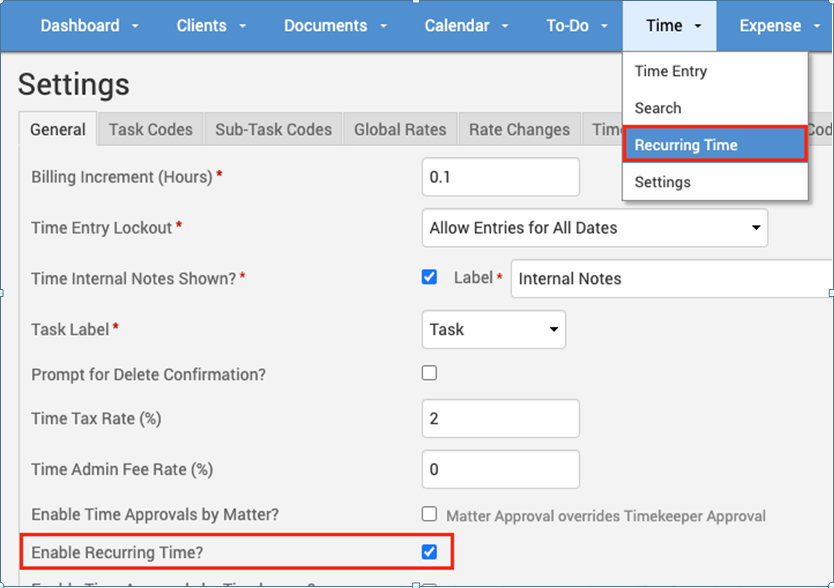
Once you’re under the ‘Recurring Time’ screen, you can click on the top right button to create a new recurring entry. A form will pop up allowing you to specify details such as the Timekeeper, Matter, Task Code (optional), Billable Type, Hours, and of course the frequency.
Once you’ve created a recurring entry, it will get listed under the ‘Recurring Time’ screen:
This feature will be a huge time saver for those entries that are repeated at a set cadence as you will no longer have to input them manually. Focus on your billable tasks and let TimeSolv do the rest of the magic for you!
See here for more details on the recurring entries feature.















