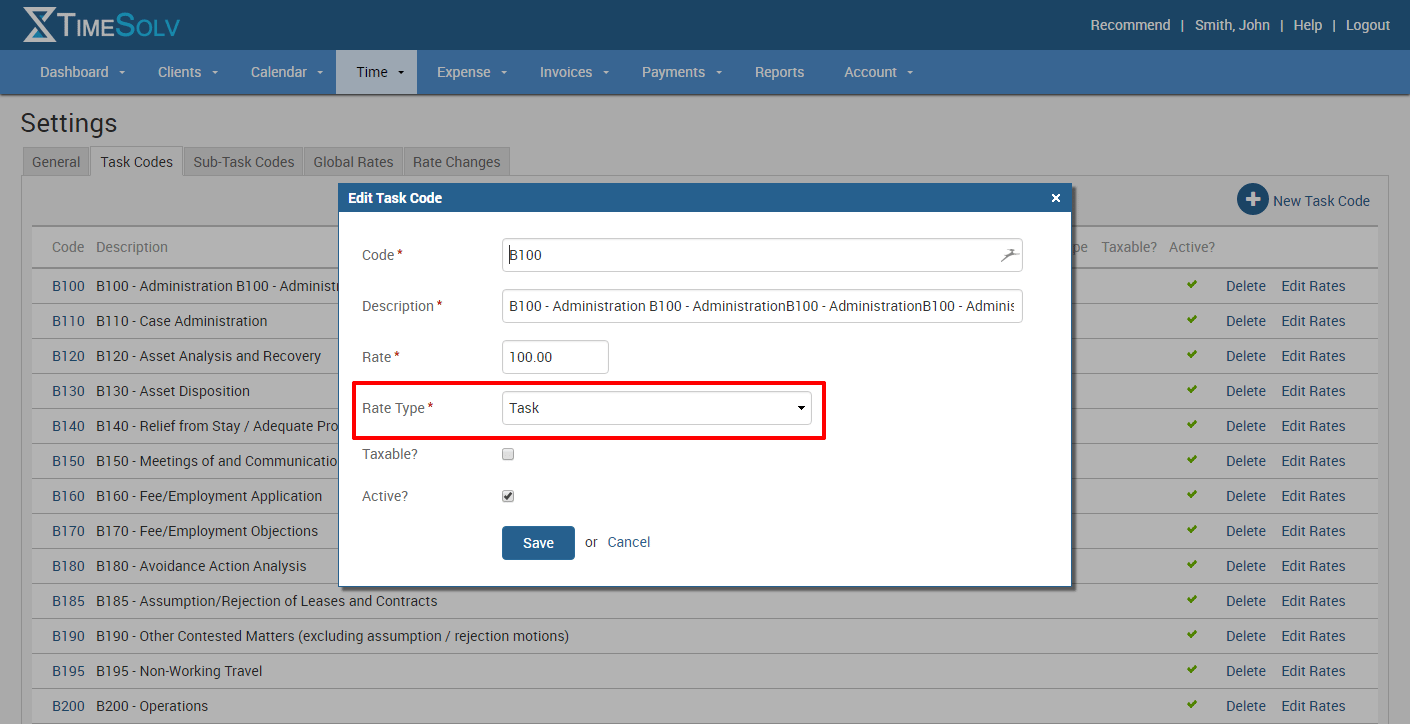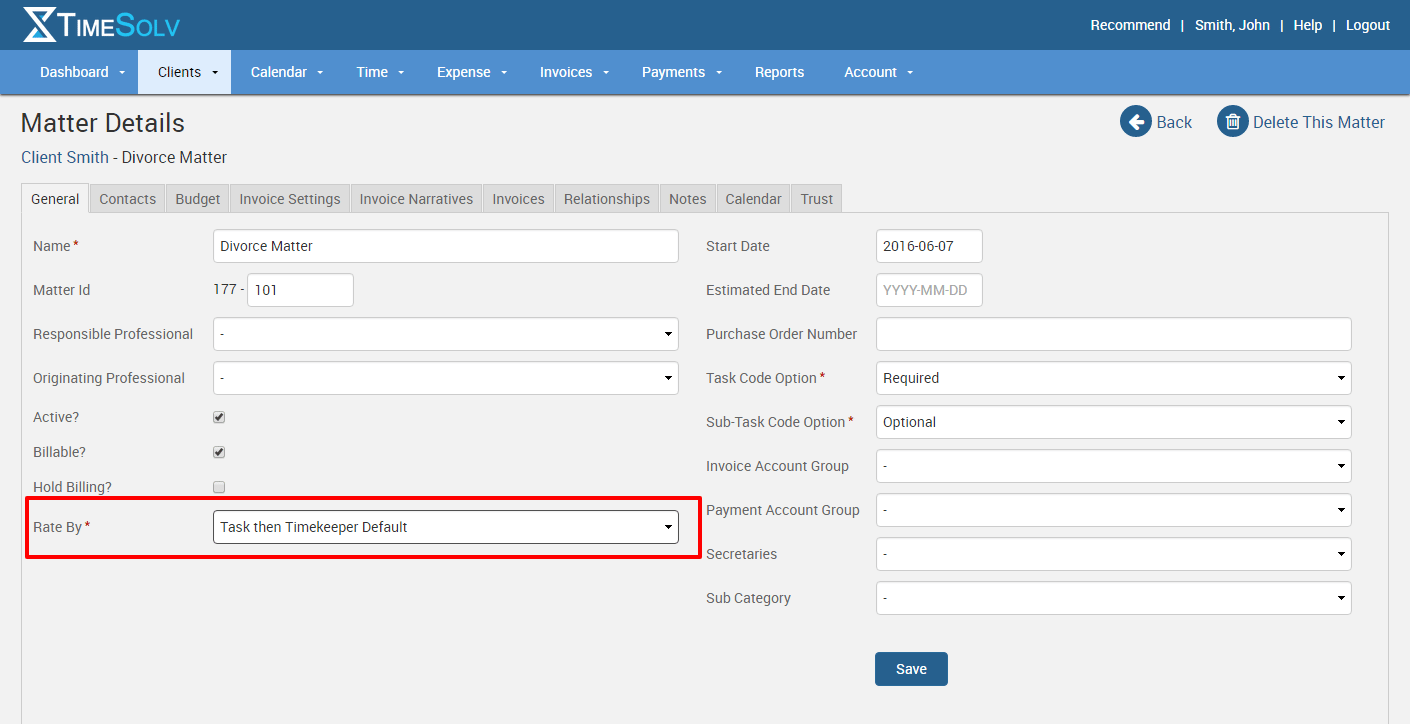Last week’s tip of the week showed you how to easily enter a fixed amount for a time entry. While that’s a simple solution for most firms, there is another way to enter a fixed amount on an entry that’s consistent across the board and that’s using a fixed amount by task. Then when you create a time entry, simply chose the fixed amount task and the rate for that task will be created when you save the entry.
In TimeSolv, it’s a two-step process to create tasks with a rates associated with them. First, head to Time -> Settings and click on the Task Codes tab. You can then either create a new task or edit existing tasks. When the dialog box appears, you’ll see an option to enter a rate for the task as well as the Rate Type. Make sure you choose the rate type as Task.
The next step is to edit the rate types for the matters you’ll be applying this task rate to. Navigate to Clients -> Clients & Matters and in the lower left column you’ll see Rate By. This is where you’d designate the rate type as Task and then either by timekeeper, global or matter rate.
Now, when you create a time entry for that matter and choose the task code that has a rate assigned to it, you’ll notice the rate and amount fields disappear and you can only enter hours, if you’d still like to know how long the task took. Once you save the entry, the rate will appear based on how set up the task.
If you’d like more help on creating a fixed amount entry all us at 1.800.715.1284, email us at support@timesolv.com or Contact support.