Today’s Tip of the Week is a feature enhancement with our sync to QuickBooks Online.
Previously, when syncing your invoices from TimeSolv to QuickBooks Online (QBO), the only option was syncing at the summary level, just the total invoice amount. With the release of our new sync tool, there are now three options to choose from in determining the level of detail you’d like to sync over; Summary, Detailed and Condensed.
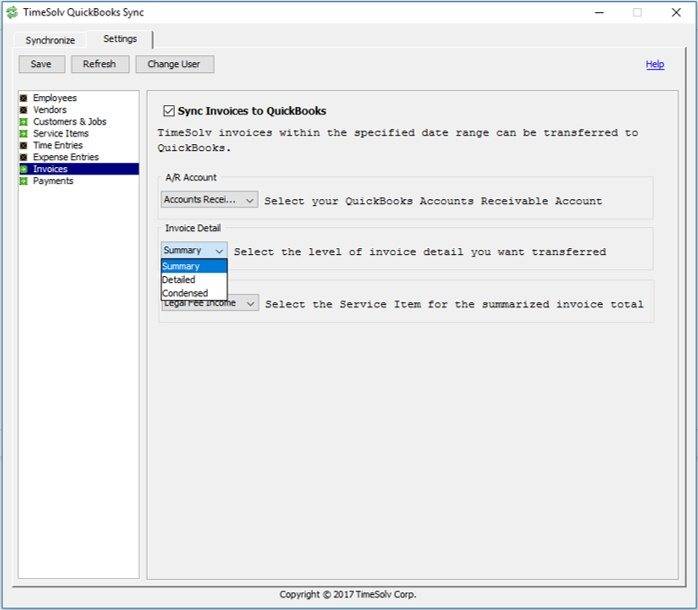
Let’s look at what you can do with each invoice sync option.
- Summary – The only option previously. No matter how many time or expense line items you have, the only information that will sync to QBO will be the total invoice amount.
- Detailed – All time and expense entries will sync to QBO. If you include task codes with your time entries, those will sync with the associated task codes you’ve set up in QBO. If you don’t have task codes with your time entries, you can choose where in QBO to sync the entries to.
- Condensed – This option bridges the two options above. The sync will take all time entries and sync to your designated location. As well, all expense entries will be synced to your designated area within QBO.
This upgrade of our QBO sync tool will automatically download and install the next time you open your sync tool.
If you’d like more help on learning about how to sync TimeSolv with QuickBooks Online, call us at 1.800.715.1284, email us at support@timesolv.com or Contact support.


















