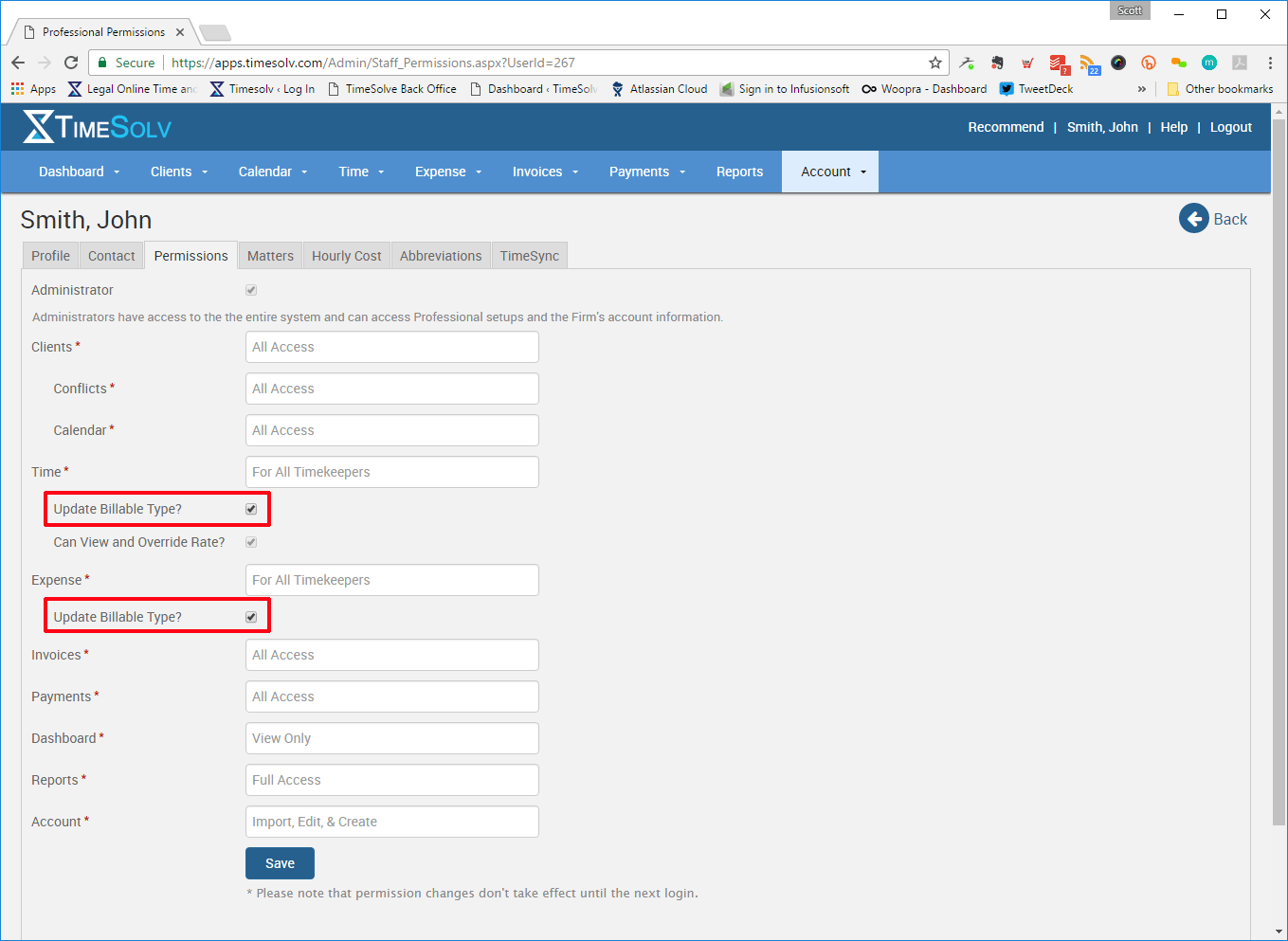Tip of the Week: Creating billable, non-billable and no charge entries


At TimeSolv, we’re often asked how to create time or expense entries that are non-billable or appear on an invoice as a no-charge. This is a crucial feature that you can set in the permissions area of each timekeeper you have, and that’s our Tip of the Week.
If you’d like to give your timekeepers the ability to select a billable, non-billable or no charge entry, head to Account -> Professionals and then select your timekeeper. Under the Permissions tab, you’ll then see the option to check a box indicating they can update the billable type for both time and expense entries.
Once you’ve allowed timekeepers to update their billable type, they’ll notice a new row in the time and expense entry screen where they can choose to make an entry either billable, non-billable or no charge.
TimeSolv recommends that timekeepers track all their time for the day, whether that time is billable or not. This will allow the firm to see how much time may be spent on non-billable tasks and provide good data on how to allocate resources within the firm. Non-billable entries will NOT appear on client invoices. If you’d like to make a time entry that’s not billed to a client appear on their invoice, choose No Charge. The entry will then be included on the invoice and in the amount column will appear No Charge so it’s clear to the client that this activity done by your firm was at no cost to them.
If you’d like more help on how to change permissions for your timekeepers so they can update the billable type, call us at 1.800.715.1284, email us at support@timesolv.com or Contact support.
wherever you do.
TimeSolv in action.