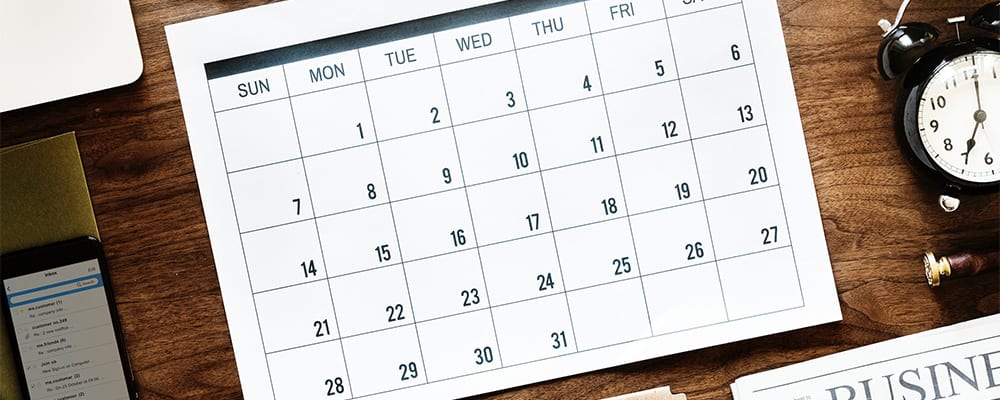At TimeSolv, we’re constantly striving to give you the best tools that you need to do business in the way you want and according to what your clients demand. We feel software should fit business practices, not the other way around. With that in mind, we listen closely to what our customers want, and we have a lengthy track record of implementing changes based on customer feedback. We have started a new series as TimeSolv Reviews, where we share highlights from the past year of new features we’ve implemented at the request of our customers.
Task Management
TimeSolv rolled out a major update in December 2017 that introduced task management to the software. TimeSolv’s Tasks feature serves as a to-do list, helping you manage and assign tasks to your business for greater organization and productivity. Timekeepers can view the tasks that have been assigned to them. If the correct permissions are in place, they can also see tasks for other staff members. When creating a new task
When creating a task, we provide a large number of options in how to describe and define the task. The first and most obvious thing is to associate your task to a client and matter. Users can then specify a phase for the Task if they want the task to be a part of a project management plan. Users can then choose to include a description, start and due date or duration for the task. We even allow users to set the task to be dependent on another task if needed.
For those having to do electronic billing, users can set the LEDES Task Code, Sub-Task Code and Expense Code for the task. You’ll also have the option to force those codes when the time or expense entries are made. What this means is the user entering the time or expense will not be able to change the task or expense code, they will be greyed out.
Split Billing
TimeSolv likes to focus on the prosperity of our customers, so when we hear from our clients that they need the ability to split their invoices between multiple clients, we ensure to make that happen! We rolled out our split billing feature at the start of this year, allowing users to split Matters/Projects between as many clients as needed, and billing percentages are customized against each client included in the split billing project. This useful feature means TimeSolv can cater to each unique billing need our users may have.
For example, let’s say you are representing a minor with two divorced parents. The timekeeper would first make a Matter/Project the ‘Master Matter‘ – this means the Matter the user will be entering time and expense against. Open up the ‘Master Matter’ by going under Clients>Clients&Matters>[matter name]. Once the Matter is open, you will see a Split Billing tab. After clicking on the Split Billing tab, you will get a project option of splitting hours and amount, or splitting the hours then calculating the total amount. Once you have chosen the split setting, click on the Add Split Billing Matter button and add as many client-matters as you need to this split billing project.
The user can go ahead and start entering time and expense for the ‘Master Matter’ as normal. All the entries will be split when a draft invoice is created for the ‘Master Matter’ and click on the ‘split‘ checkbox before hitting ‘create’.
Custom Fields
In March we released the capability of adding Custom Fields under Clients and Matters. Being able to customize fields according to your individual business needs allows users to exercise greater control and flexibility by adding information beyond basic data. These user-defined fields mean you can be as creative and intuitive as needed when storing information under each individual Client and Matter.
Users can setup Custom Fields either under the Clients or the Matters. Click under Clients>Settings, and head over to the Custom Fields tab. You’ll see sub-tabs here to apply Custom Fields either at Client level or Matter Level. When you click on ‘New Custom Field’ on the top right, a window will appear allowing you to specify your needs for this new custom field you wish to create. You can see a variety of options available under the ‘Type’ field. Each type will determine how the ‘Default Value’ field will be formatted.
You can add a Default Value to apply universally, or you can leave it blank to allow you to enter different values under each individual Client/Matter. To access Custom Fields under individual Clients and Matters, click on Clients>Clients & Matters>[click on Client name or Matter name]>Custom Fields tab.
The benefits of adding data beyond the predetermined and standard fields is vital for the unique needs and requirements of any business, and that’s why TimeSolv has worked on allowing our customers to be able to directly access and customize their user interface with their own preferred terminology and specificity.
Enabling & disabling invoice line spacing
TimeSolv understands that users may find some invoices have an overload of information on them, and so it becomes difficult to follow the line when all the information is too closely formatted together. To allow our customers greater flexibility in how their invoices appear to be formatted, we have just rolled out a new optional line spacing feature; it adds an extra gap between the listed Client-Matters to allow information to be easier on the eyes for our users and their clients when skimming through all the invoice details.
To enable line spacing, go under Invoices>Settings>Flexible Templates and click on the appropriate flexible billing template name to edit. Click under the Time and Expense tabs, and you will see a checkbox at the bottom of the screen for ‘Extra Space Between Rows’.
Enable the checkbox and hit the Update button to save these changes. Now when you go ahead and create those draft invoices, you will see the extra line spacing on your newly generated invoices.
Alternatively, you may find you need to save some space on your invoices and do not wish to have the line spacing feature enabled; to disable this feature simply come back under the same flexible templates screen and disable the ‘Extra Space Between Rows‘ checkbox.
Interest-only invoices & customized font
To make things easier for our users, TimeSolv rolled out the ability to create interest-only invoices in July. Simply generate your invoices as normal, and if a client as accrued interest since their last invoice without any new time or expense entries, users will find an interest-only invoice has been generated.
Once all the settings are in place, go ahead and generate a draft invoice against the relevant Client-Matter, and an interest only invoice should be generated if the invoice fits the Client level defined interest rules.
We also rolled out the ability to easily edit the invoice font size, and choose to align Time Entry description text as left aligned or justified in the invoices. These may sound like little details, but they if these make all the difference to our customers we will be sure to apply it!
Add Trust balance to ‘Balance Due’ section of an invoice
Here at TimeSolv, we understand that our users or their clients may have a demand for showing all types of balances on a single page on an invoice so that there is no longer a need to separately generate Statements and Retainers to reflect that extra detail. That’s why TimeSolv rolled out the ability to view the Trust balance on the invoice page under the ‘Balance Due’ section in October this year.
To be able to view a Trust balance under the ‘Balance Due’ section of an invoice, head over to Invoices>Settings>Flexible Templates. Click on the name of the template you will be using for clients you need to show this feature on an invoice for. You will need to enable all four checkboxes highlighted below for the Trust balance to show.
Now go ahead and generate an invoice, and you should be able to see the Trust balance under ‘Balance Due’. If you have ‘Auto-pay from Trust’ enabled, you will notice that the Trust balance amount will show on the invoice as automatically deducted from the total balance due.
We love taking the hassle out of billing and practice management tasks for our customers by regularly releasing user-friendly new features because we like to create value for our users. We enjoy hearing what kind of features our users are looking for that may make them feel TimeSolv lacks, however big or small the change is. We’re always willing to listen and deliver incredible results.
To learn more about all of the features TimeSolv has to offer please follow our newly launched series ‘TimeSolv Reviews’ or call 1.800.715.1284, Alos you can schedule a FREE 30-minute demo now!