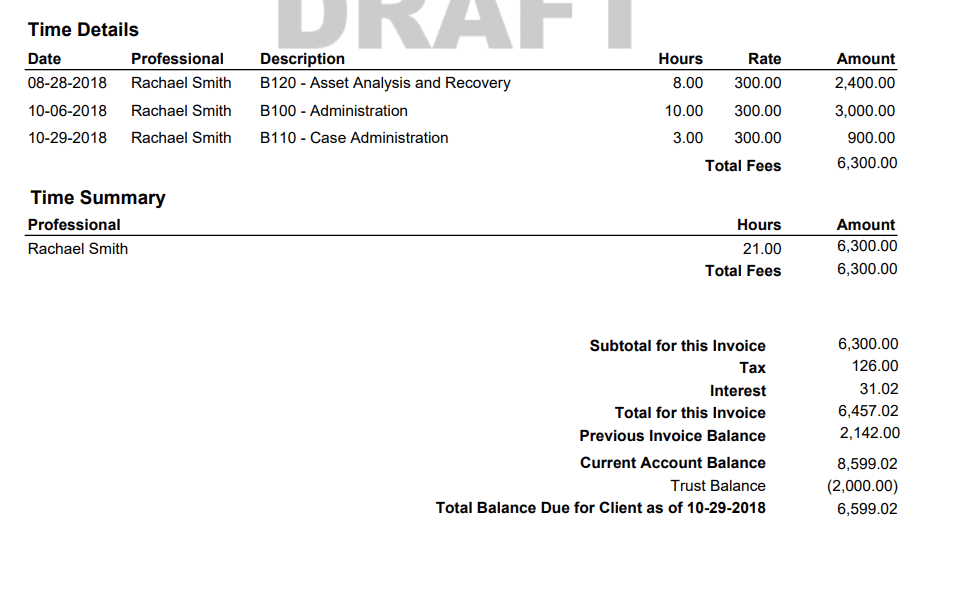Here at TimeSolv, we understand that you or your clients may have a demand for showing all types of balances on a single page on an invoice so that you do not have to separately generate Statements and Retainers to reflect that extra detail. That’s why TimeSolv has just rolled out the ability to view the Trust balance on the invoice page under the ‘Balance Due’ section. This week’s Tip of the Week will walk you through on how to enable this.
To be able to view a Trust balance under the ‘Balance Due’ section of an invoice, head over to Invoices>Settings>Flexible Templates. Click on the name of the template you will be using for clients you need to show this feature on an invoice for. You will need to enable all four checkboxes highlighted below for the Trust balance to show:
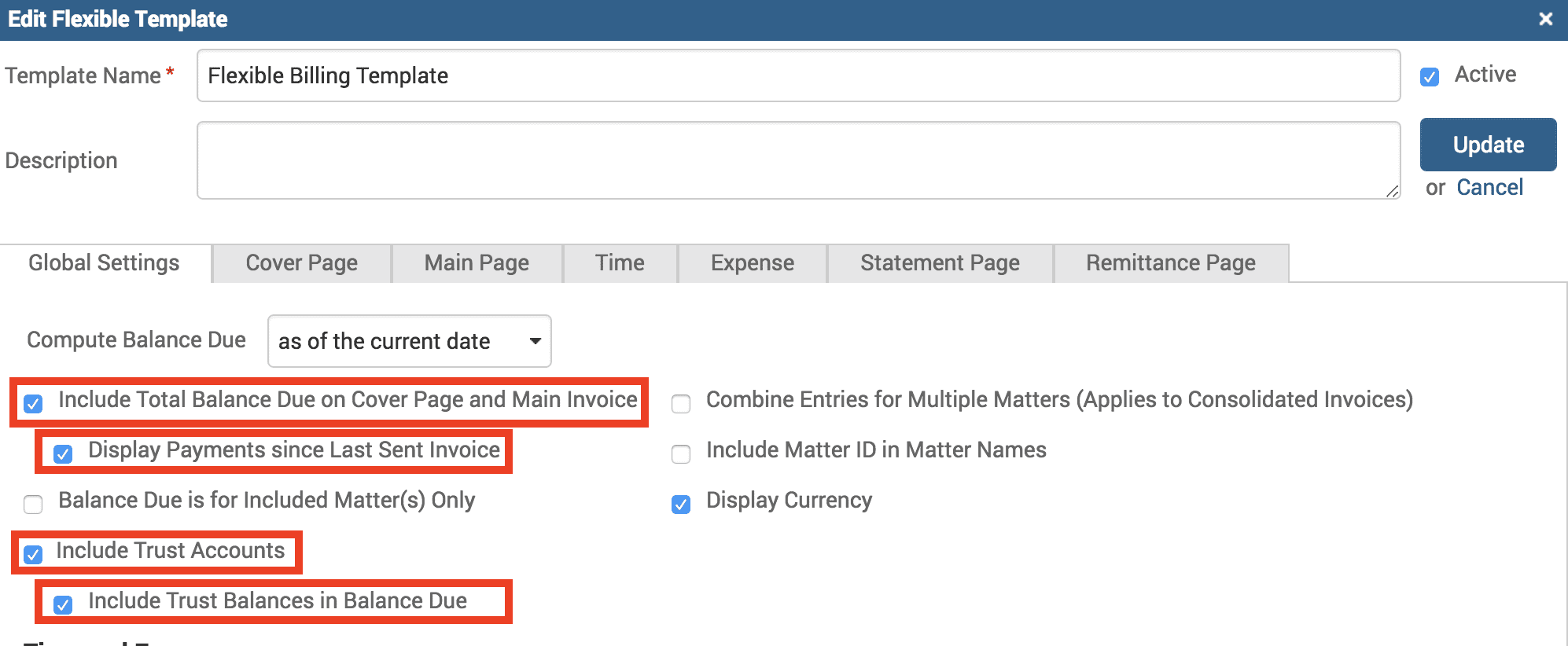
Now go ahead and generate an invoice, and you should be able to see the Trust balance under ‘Balance Due’. If you have ‘Auto-pay from Trust’ enabled, you will notice that the Trust balance amount will show on the invoice as automatically deducted from the total balance due.
If you’d like TimeSolv support to help you with adding Trust balances to ‘Balance Due’ section of an invoice, please call 1.800.715.1284 or Contact support