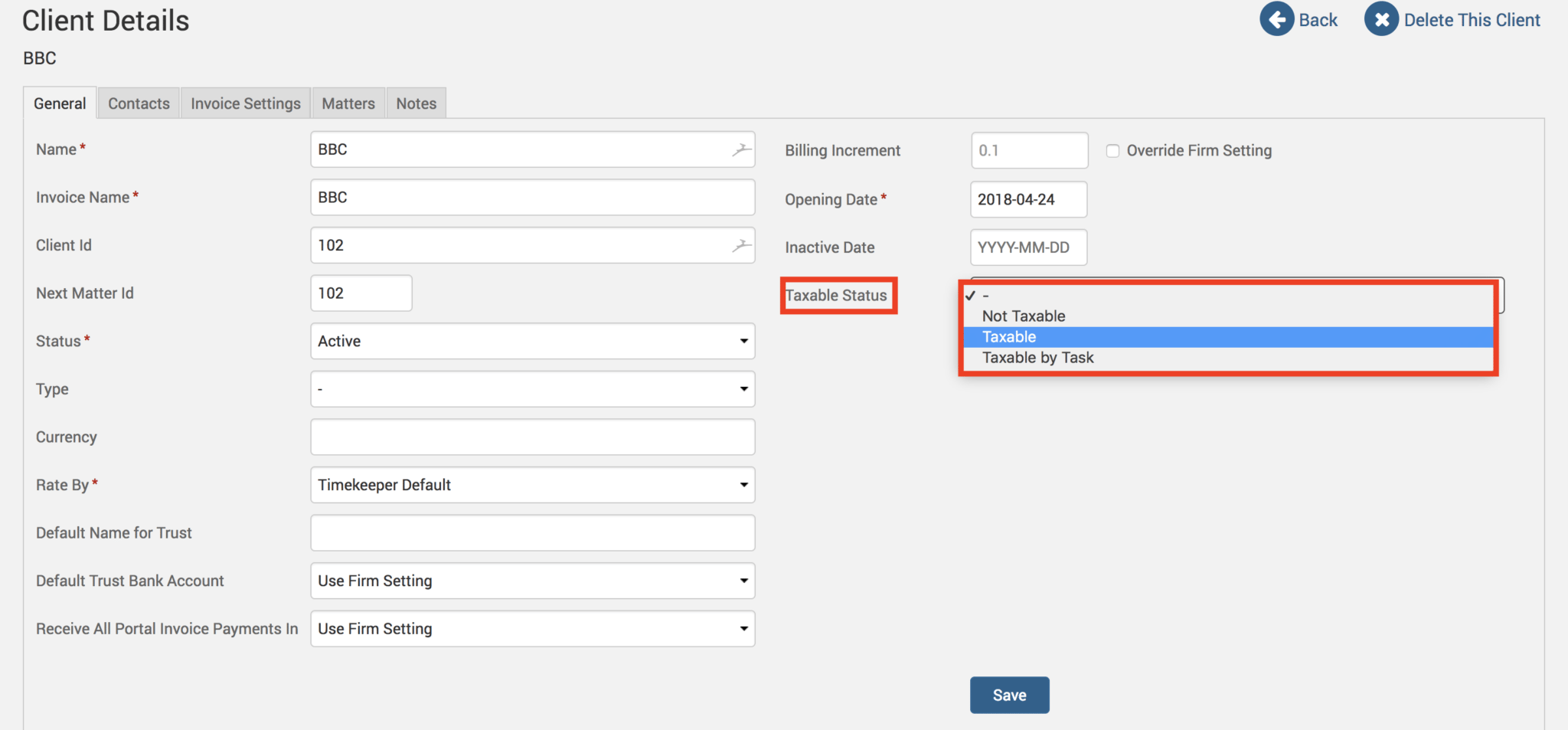Depending on where your law practice is located, you may need to add tax for time and expense entries. TimeSolv allows you to easily set up the taxable status for each client separately, and define the individual rates for time and expense entries. Alternatively, your practice may charge other monthly percentage fees, such as an Admin Fee. This Tip of the Week will walk you through setting this up.
Enabling tax and setting up rates
Go under the individual client details screen and specify whether you would like the client to be simply Taxable or Taxable by Task. To do this, go under Clients>Clients & Matters>[client name]>Taxable Status.
Taxable by Task would mean that whenever a Task/Activity code with tax set up against it is applied to an entry for this specific client, the tax rate will applied to the invoice. Taxable means every entry has the specified tax percentage applied to the invoices. When you select either Taxable or Taxable by Task from the drop-down list of options, you will find two new fields appear asking you to specify the Time and Expense tax rate percentage. If these percentages are already set up under Time>Settings or under Expense>Settings, you may select the ‘Override Firm Setting’ checkbox to customize the tax rate for this client as a different amount from the firm-wide settings. Click Save when you are done.
Now go ahead and create your time/expense entries for this client. When you generate the draft invoices, you will find the tax amount included in the bill.
Customizing tax label
Alternatively, you can rename the tax label field to add other types of set percentage fees to bills, such as an admin fee. Click on Account>Settings>Tax Label. Specify the custom label you wish to rename it to, and click Save.
Now, instead of seeing the term ‘tax’ you will see, for example, ‘Admin Fee’ in place of it. The invoice will also show your customized label:
If you’d like more help on editing the tax label or setting up tax rates for time/expense entries call us at 1.800.715.1284, email us at support@timesolv.com or Contact support.