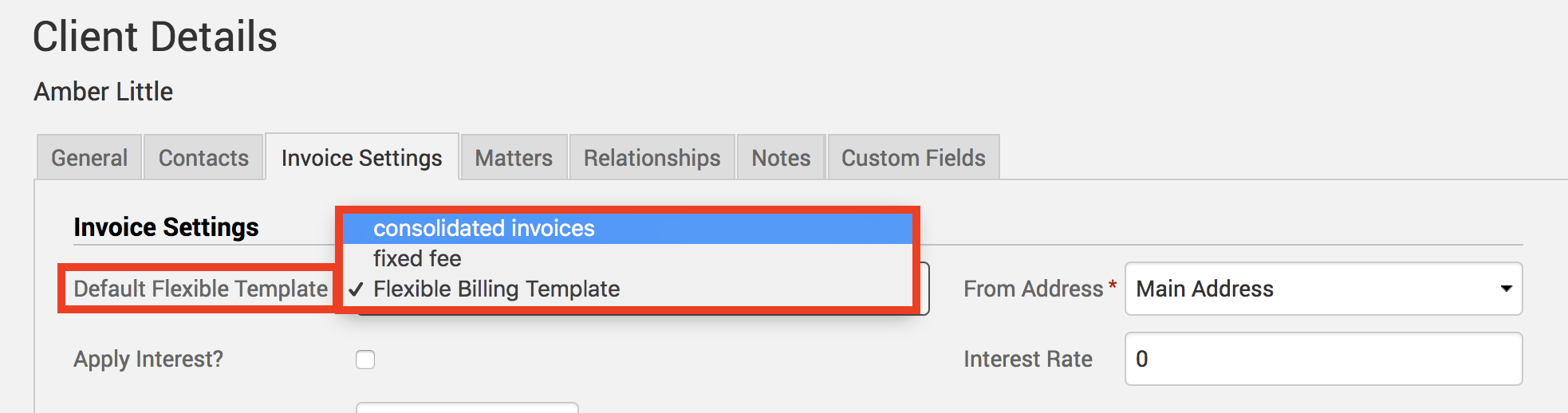The luxury of merging multiple Matters/Projects onto one single invoice means you save on time and costs. That’s why TimeSolv allows you to consolidate your invoices so that you can enjoy the benefits of not only increasing your billing efficiency but also streamlining invoice tracking and delivery logistics.
To consolidate multiple Matters for a Client onto one invoice, click on Clients>Clients & Matters>Matters/Project tab. Select the ‘Consolidated?‘ check box against the desired Matters. The setting will be automatically saved.
Note: If you created any drafts for the Client before these changes were made, you will need to void and recreate the draft in order to update the Client invoice to consolidated.
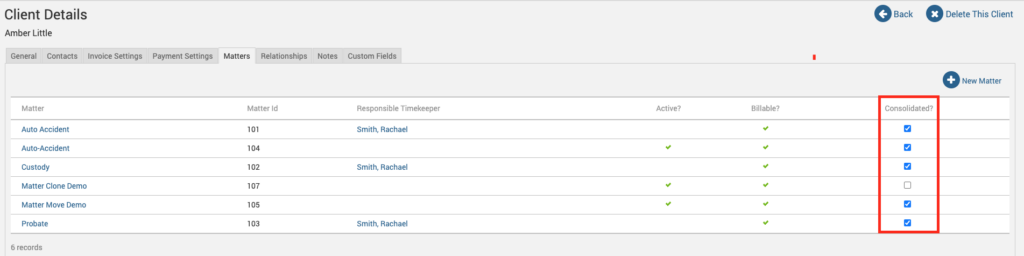
And when it comes to billing out these consolidated invoices, you can choose how you want clients to view them. To allow your flexible billing template to separate the consolidated entries by each Matter, or group them all together on invoices, go under the Invoices>Settings>Flexible Templates tab. Ensure the ‘Combine entries for multiple Matters (Applies to consolidated Invoices)‘ checkbox is disabled if you want to view the structure separately.
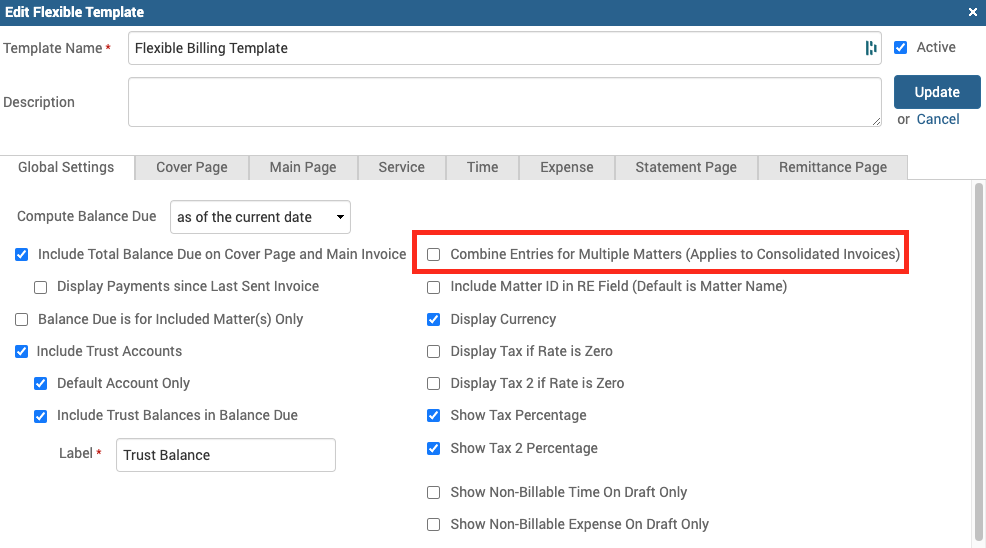
Make sure you have assigned this flexible billing template to the relevant Client under Clients>Clients & Matters>[Client name]>Invoice Settings>Default Flexible Billing Template>[select template with consolidated invoice settings].
Here’s an example of a draft invoice with consolidated entries separated by Matters: 
Alternatively, if you wish to view them in the list form, ensure the above-mentioned ‘Combine entries for multiple Matters (Applies to consolidated Invoices)‘ checkbox is enabled. So not only do you benefit from saving time on billing for your business through consolidating, you can customize how transparent you want those invoices to appear for your clients.
If you’d like TimeSolv support to help you with consolidated invoices, please call 1.800.715.1284 or Contact support!