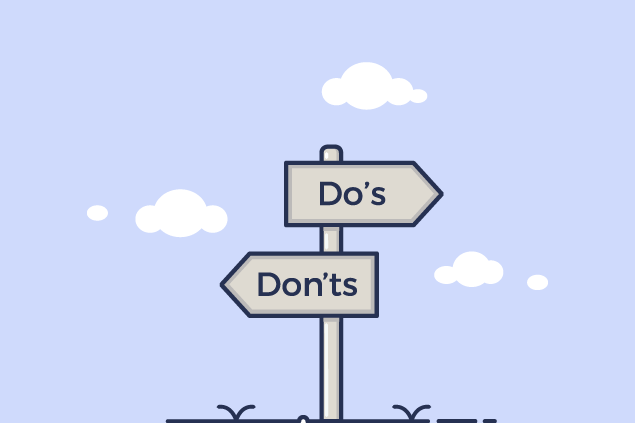Managing expenses just got even easier with TimeSolv’s latest enhancement. We’re excited to introduce the new feature that allows you to specify a category and internal notes for your expense entries. This enhancement empowers you to organize your expenses more effectively and add valuable context to each entry. Let’s dive into the details and see how this enhancement can elevate your expense tracking experience.
1. Categorize with Ease
Expense categorization is crucial for maintaining a clear overview of your spending. With the ability to associate an Expense Entry with an Expense Category, you can now categorize expenses effortlessly. If you’ve already set up Expense Categories, you’ll notice a dropdown selector on the Expense Entry creation screen. This dropdown provides a quick and convenient way to assign a relevant category to each expense, ensuring accurate classification for easy reference.
Tip: Take a moment to review your existing Expense Categories or set up new ones if needed. Properly defined categories will significantly enhance your expense tracking efficiency. Here’s how to set up Expense Categories.
2. Add Context with Internal Notes
Capturing the context of each expense entry is essential for comprehensive expense tracking. Just like you provide notes for time entries, you can now add Internal Notes for your Expense Entries. This new field enables you to include specific details, explanations, or any relevant information related to the expense. These notes do not appear in any correspondence with the clients.
Tip: Make the most of the Internal Notes field by including any project-specific details or any other information that could be useful for future reference.
3. How to Get Started
Ready to embrace this enhancement? Follow these steps to utilize the new features:
- Expense Categories: If you haven’t set up Expense Categories yet, it’s a great time to do so. Visit this guide for step-by-step instructions on setting up categories that align with your expense types.
- Adding an Expense Entry: When creating a new Expense Entry, look for the dropdown selector for Expense Categories. Choose the appropriate category from the list.
- Internal Notes: Below the Expense Category dropdown, you’ll find the Internal Notes field. Use this space to include any relevant details or context for the expense entry.
Categorization and notes will not only simplify your expense management but also improve communication and transparency within your team.
At TimeSolv, we’re committed to enhancing your experience and streamlining your workflow. Stay tuned for more updates, tips, and features that empower you to make the most of your time and expenses.