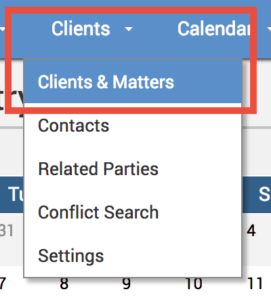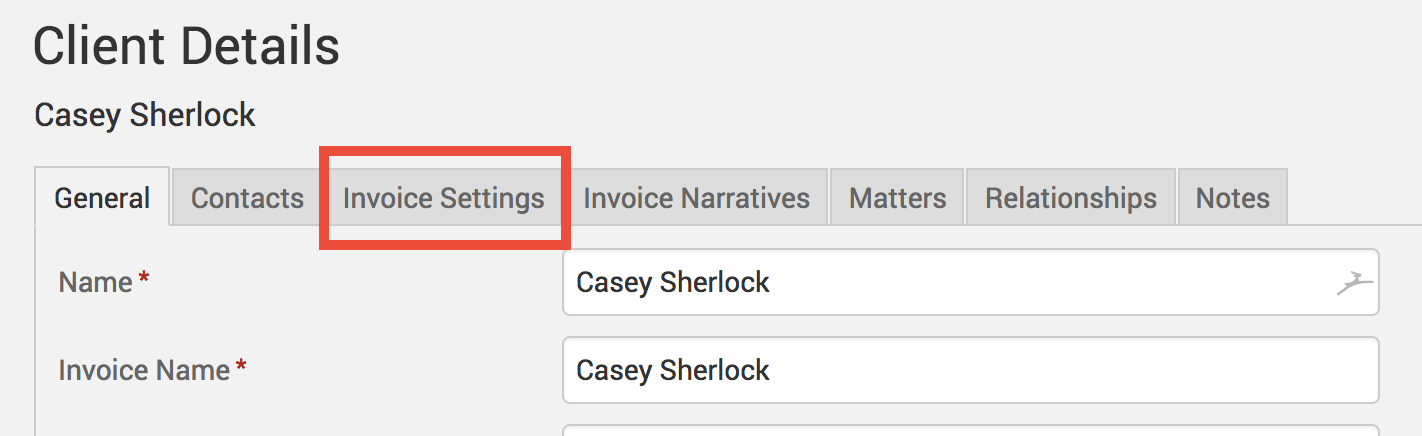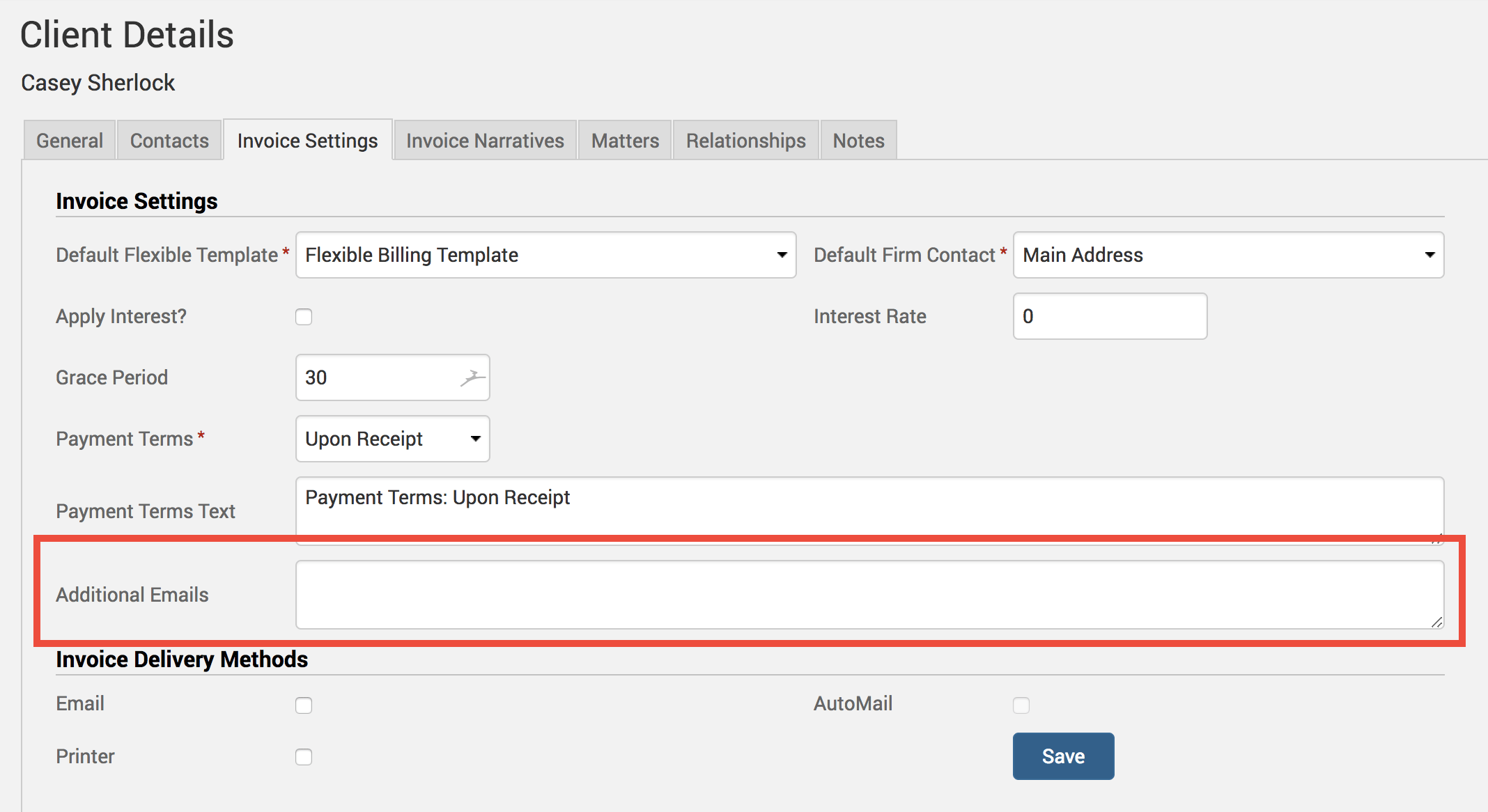The fact is, you aren’t getting paid to produce invoices, and on the flip side you want to get paid faster when you do send those invoices. That’s where emailing the invoices comes into play. But what about those times when your main contact requests that invoices also be sent to another email addresses besides their own? Our Tip of the Week looks at our quick and simple method to email out the same invoice to multiple recipients.
You’ll want to head to Clients>Clients&Matters to add additional emails and choose the relevant client.
Click on the Invoice Settings tab.
In the Additional Emails box, you can add multiple email addresses by separating them with a comma. Remember to click Save when you’re done!
Keep in mind that when you add the address as the Client level, that means every invoice for that client will also be sent to the addtional addresses designated. If you have a client who only needs additional email addresses for certain matters, leave this empty at the client level and instead click on Invoice Settings when in a matter.
Now, whenever you create and send out an invoice for this client, it will be sent out to the numerous email addresses listed under your client specific invoice settings.
If you’d like more help with sending out invoices to multiple recipients, call us at 1.800.715.1284, email us at support@timesolv.com or Contact support.
Don’t forget to register for our Wednesday Webinars where we review all the Tip of the Week posts from the past month. Our next Wednesday Webinar will be November 1 at 1 p.m. EDT/10 a.m. PDT.