Last week we showed you here how to void any sent invoice back to draft.
Once you have voided an invoice back to draft, it will automatically be assigned a new invoice number when you re-send it. Here’s a way for you to reuse that voided invoice number for the corrected invoice:
Go under the Invoices tab and click on the Settings link.
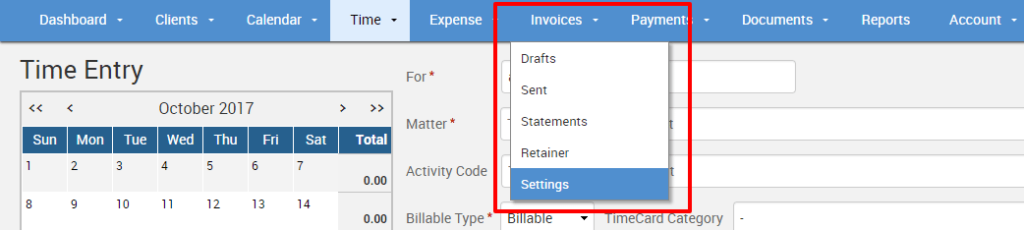
Here you can manually set the invoice number in the Next Invoice Number field. Type in the invoice number that had previously been assigned before it was voided, and click Save.
Now, if you go back to Invoices>Drafts, you can send the corrected invoice out, and the desired invoice number will be assigned as it is specified as the next invoice number.
While all future invoices will not override the previous invoice numbers that had already been generated in consequential order, we highly recommend that you change the Next Invoice Number field back to the latest number it was at. The reason being, if you have several invoices voided back to draft, those voided invoice numbers will become available in the system, so you will essentially have holes in the consequential order according to the system. So, if you haven’t gone back in to change the Next Number Field, and have left it to the system to work its way up again, you may end up with your next invoice number taking on a voided slot.
If you’d like more help with voiding sent invoices, call us at 1.800.715.1284, email us at support@timesolv.com or Contact support.
Don’t forget to register for our Wednesday Webinars where we review all the Tip of the Week posts from the past month. Our next Wednesday Webinar will be November 1 at 1 p.m. EDT/10 a.m. PDT.















