What’s New?
Under the “More Options” section of both the Time Search and Expense Search screens, you’ll now find the “Include Inactive” checkbox placed above the Client-Matter and Timekeeper filters. These checkboxes are unchecked by default when you initiate a search. This simple yet powerful addition allows you to include inactive Client-Matters and/or Timekeepers in your search results.
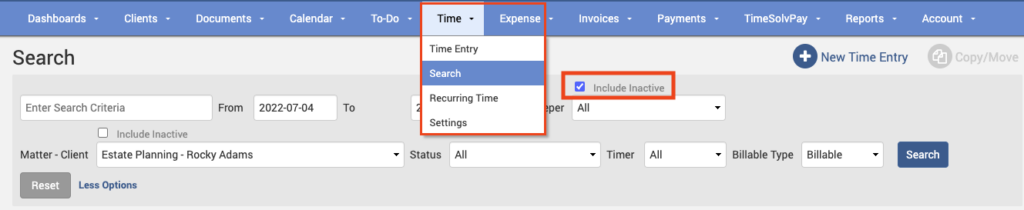
Why Is This Enhancement Important?
The inclusion of inactive items in your search results can be crucial in various scenarios. Here’s why you should consider using this enhancement:
- Efficient Data Retrieval: With the “Include Inactive” checkbox selected by default, you don’t need to worry about missing any relevant data. This streamlines your search process, saving you time and effort.
- Historical Record Keeping: By including inactive entries, you maintain a complete historical record of your time and expenses. This can be valuable for legal and accounting purposes or when revisiting past projects.
Important Note
It’s essential to be aware that when you include inactive time or expenses in your search, the results will be limited to a one-year date range. This limitation ensures that you receive relevant data without overwhelming you with extensive records.
How to Use the Include Inactive Checkbox
For more detailed instructions, you can refer to our Knowledge Base article on searching for time entries.
We hope this enhancement will simplify your time and expense tracking, making it even more powerful and efficient. Stay tuned for more TimeSolv tips and updates to enhance your productivity and streamline your legal practice. We’re dedicated to making your experience with TimeSolv the best it can be.


















