2 min read
TimeSolv’s just rolled out an enhancement that alerts the user if the required hours recorded do not meet the minimum daily hours defined in the system. The dates on the calendar now show the total recorded time in bold red text. Also, when a user hovers over the date on the calendar to view the tooltip, in addition to the Billable, Non-billable, No Charge hours, a message is displayed at the bottom to indicate that the user has recorded less than the required hours. This week’s Tip of the Week takes a dive into highlighting unrecorded minimum daily hours.
TimeSolv allows you to enforce a minimum daily hour requirement that all Timekeepers must adhere to, by defining hours under the Time > Settings > Minimum Daily Hours field. If a Timekeeper does not record the minimum daily hours or if zero hours are recorded, the time entry calendar shows the total hours in red, bold text.
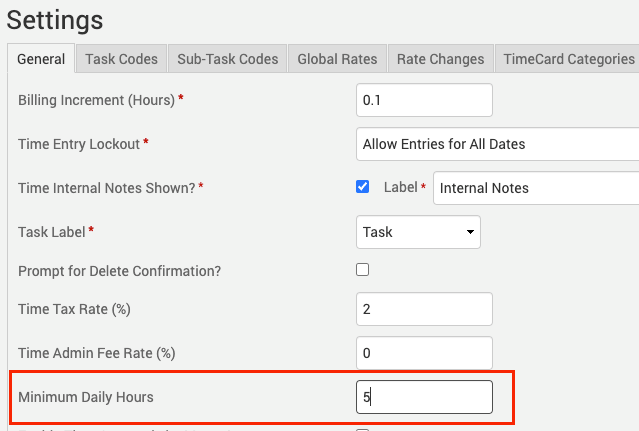
Each individual Timekeeper can have their permissions set up under Account > Timekeepers > [select Timekeeper] > Permissions tab where there is a ‘Show on Calendar’ drop-down.
- If ‘All Time’ is selected the message ‘Fewer than x hours’ appears, warning the Timekeeper that the required hours (Billable, Non-Billable, and No Charge) have fallen short of minimum daily hours.
- If ‘Billable Only’ is selected the message ‘Fewer than x billable hours’ appears, warning the Timekeeper that the billable hours have fallen short of minimum daily hours .
If you’d like to contact TimeSolv support for help, please call 1.800.715.1284

