Tip of the Week: Non-billable Entries on Draft Invoices


TimeSolv now provides an option under Flexible Billing Templates to include non-billable entries on draft invoices. When enabled, the non-billable entries are displayed in a separate section at the end of the invoice. For consolidated invoices, the non-billable entries are grouped by the Matter. This week’s Tip of the Week takes a look at how to include non-billable entries on draft invoices.
To access the Flexible Billing Template settings, click under Invoices>Settings>Flexible Templates tab. Open up the appropriate template you’d be using for the draft invoices, and under the Global Settings tab you will now see two new checkboxes:
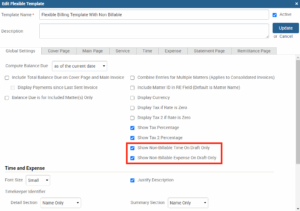
These checkboxes will not be enabled by default, so make sure to head under here and enable them for Time and/or Expense non-billable entries to show on draft invoices.
Once enabled, head under Invoices>Drafts screen, and pull the draft against the invoice. Make sure you have the correct Flexible Billing Template assigned to the invoice. You can check by clicking on the invoice amount to drill into its details. There will be a drop-down to change the assigned template if needed, and you can even click on the ‘Edit’ link to double-check the above non-billable checkboxes are enabled against it.
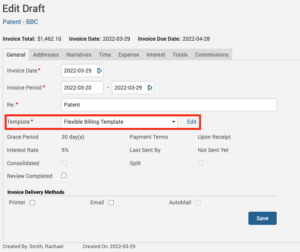
If you’d like to contact TimeSolv support for help, please call 1.800.715.1284 or Contact support.
wherever you do.
TimeSolv in action.





