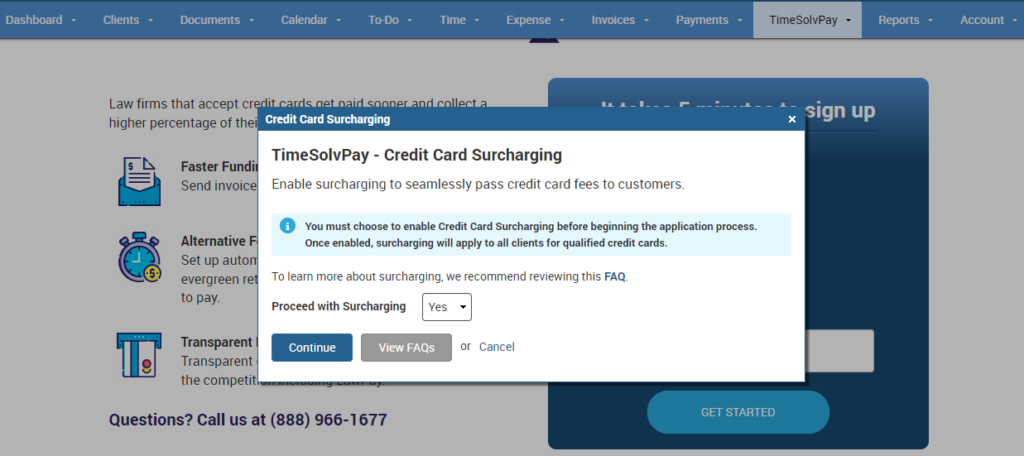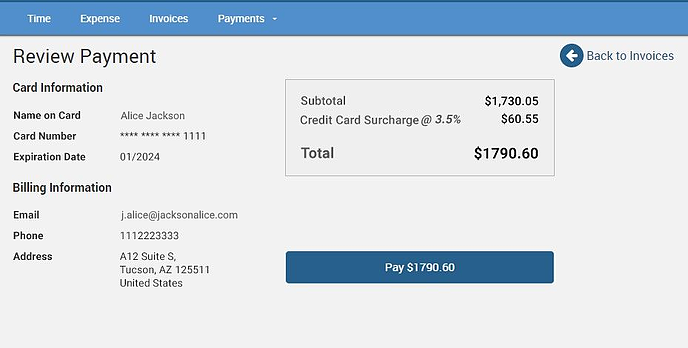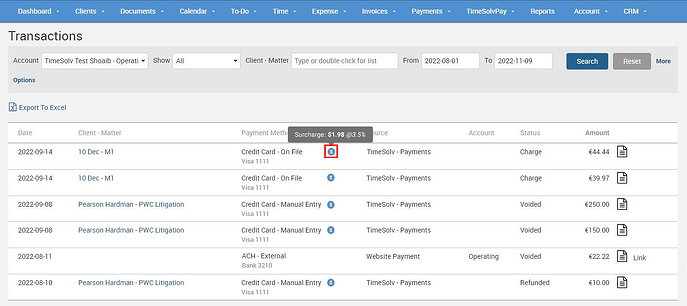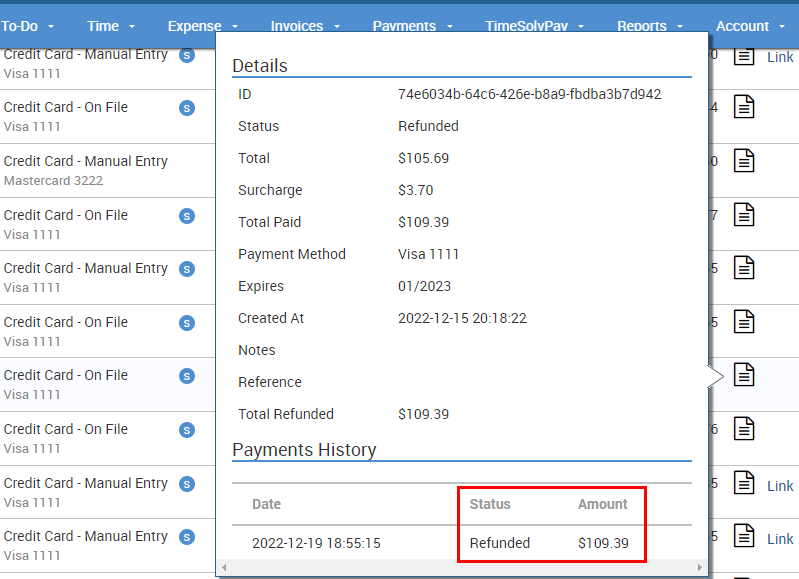Lawyers are some of the busiest professionals in the world, with an ever-growing number of clients and an increasing workload. As a result, they are always looking for ways to simplify their processes and streamline their businesses. Legal billing software with a surcharge feature can be a valuable tool in this regard, offering a range of benefits to both lawyers and their clients. TimeSolvPay offers just that, and in this week’s Tip of the Week, we’ll dive deep into our surcharging feature and its benefits.
One of the primary benefits of the surcharge feature is increased efficiency. Surcharging automates the billing process, reducing the time and effort required to manually create invoices and track payments. This can result in significant time savings, which can be used to focus on more important tasks, such as client service and business development.
When you sign up for TimeSolvPay, there is an initial surcharge screen that briefly describes surcharging and the option to enable it. By default, ‘Proceed with Surcharging’ is set to ‘No’ and takes the user to the enrollment process without the surcharging option. Selecting ‘Yes’ from the dropdown displays the ‘Continue’ button to start enrollment with Credit Card surcharging.
If you have surcharging enabled in TimeSolvPay, your clients can view the surcharge amount when making payments via the client portal under the ‘Review Payments’ screen:
For law firms utilizing the surcharge feature on their TimeSolvPay merchant account, the TimeSolvPay transactions review screen also just got a whole lot more informative! You’ll now be able to see the exact amount clients need to pay, along with the surcharge that has been applied.
Under the TimeSolvPay > Transactions screen, keep a sharp eye out for the blue circle with an “S” – this indicates that a surcharge has been applied to a transaction. When you hover over the surcharge icon, a tooltip will appear with all the details you need to know, including the surcharge amount and the rate at which it was applied.
No more guesswork when it comes to surcharges – now you’ll have all the information right at your fingertips. And don’t worry about the ‘Amount’ column – it’ll still display the pre-surcharge value, so you can quickly compare and contrast.
If you’re not using surcharges on your credit card transactions, then don’t worry – you won’t see the surcharge indicator. TimeSolvPay wants to make sure that you only see the information that’s relevant to you, so you can stay focused on what’s important.
What’s more, when you receive a refund, the details will be displayed in a pop-up under the ‘Payments History’ section when you hover over the paper icon at the end of the transaction:
And the best part? The entire amount, including the surcharge, will be fully refunded back to the customer.
So go ahead, take advantage of this handy new feature and enjoy a clearer view of your transactions!
Surcharging can provide a range of benefits to lawyers, including increased efficiency, accuracy, client satisfaction, and financial stability. TimeSolv is always seeking new ways to serve our clients by helping them to grow their businesses, improve services, and achieve their financial goals.