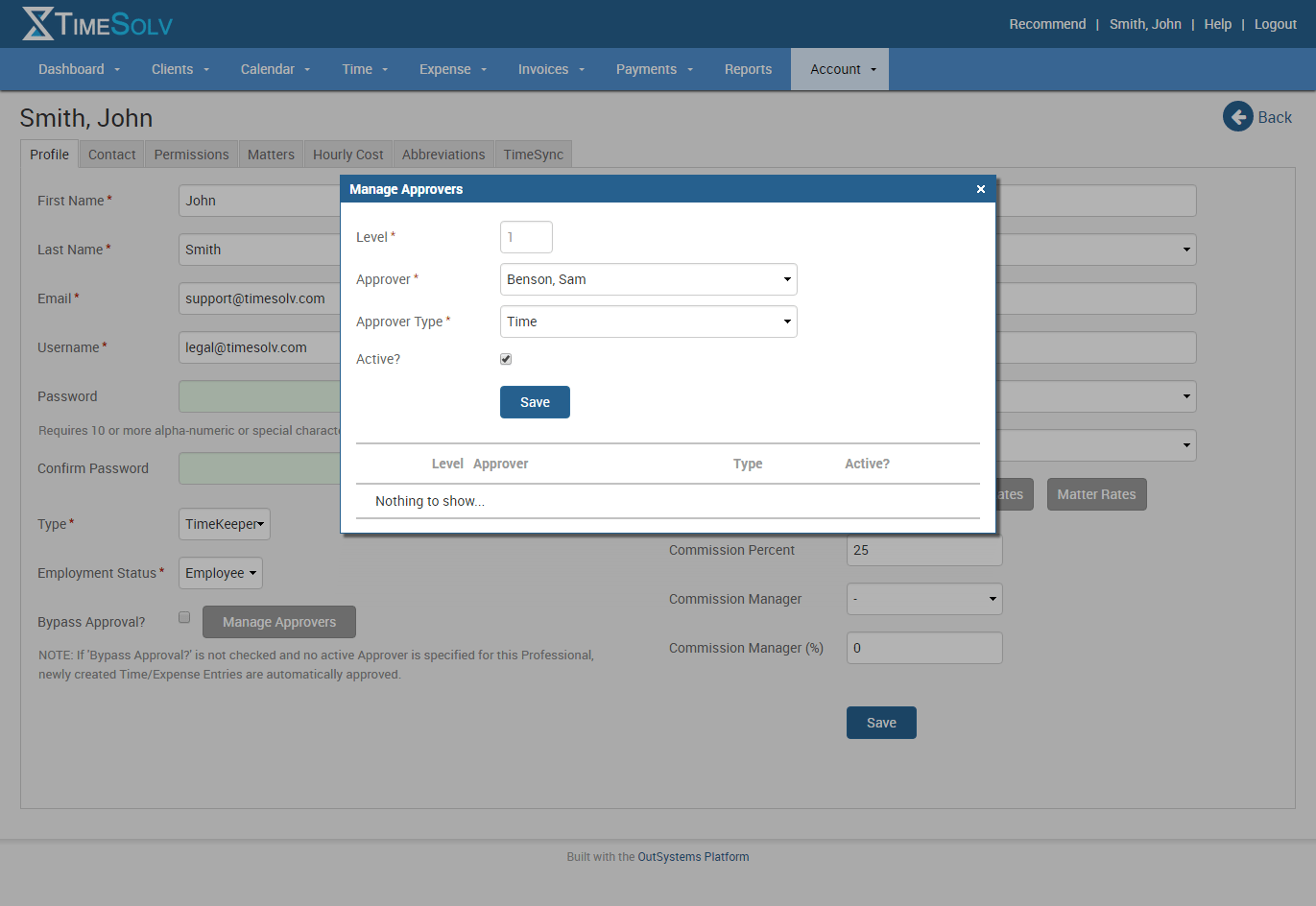Today’s tip of the week looks at our approval process for firms that require time entries to be approved by superiors. Setting up who’s time needs to be approved and who does it is very easy in TimeSolv.
First, under Time -> Settings in the General tab, you’ll see several options for setting up the approval process. Check the box labeled “Enable Time Approvals by Matter?” which would override the Professional approval (we’ll have a post next week on this particular feature).
The more popular option is the box labeled “Enable Time Approval by Professional?”. If you’d like your approver to be notified by email when entries are ready for approval check that box (which we highly recommend to save time for the approver).
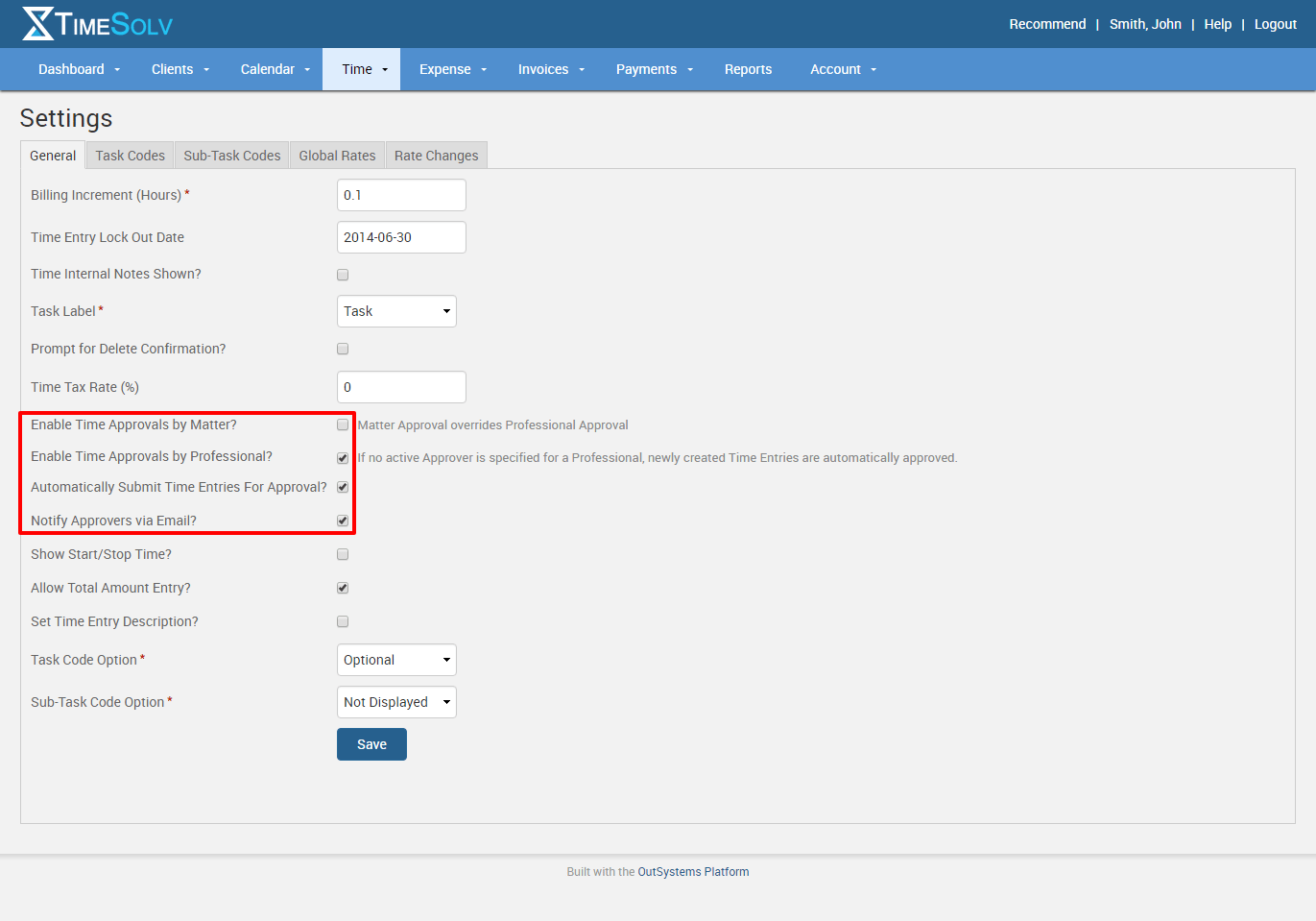
Now you need to set who will be the approver for your professionals. Go under Account -> Professionals and choose the professional who will need an approver. In the bottom left you’ll see a button labeled Manage Approvers. You’ll notice that the first approver is at Level 1 and then you choose who will be the approver for this professional. Click save. If you need a second approver, you’ll see that person will be at level 2 and so on. You can see that you can have up to nine levels of approval. With this set-up, the person at Level 1 must approve the time entry first before it gets sent to the second approver.
When time is ready for approval, head to Time -> Approve Time and the approver will see the time entries waiting for them. They can simply check the Approve or Reject box and save. Once time entries are approved, they will then be included on draft invoices.
If you’d like more help learning about approvals in TimeSolv, call us at 1.800.715.1284, email us at support@timesolv.com or Contact support.